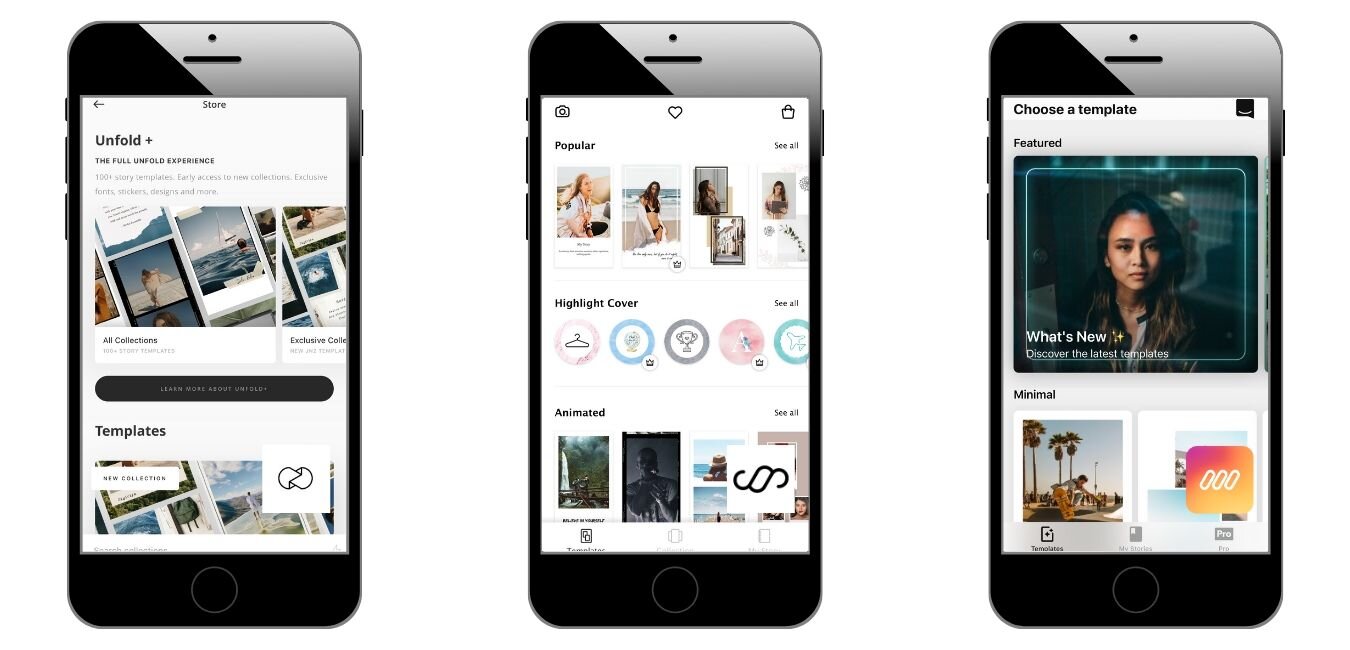3 tips for creating a perfect Instagram story
Instagram stories are just as, if not more important than posts, for promoting yourself or your business on the platform. There are a lot of effects and stickers provided by Instagram to help make your stories stand out. You can take photos and add text, gifs, stickers and emojis to the image. You can create boomerangs or layout style images at the click of a button. However, we can’t all be on Instagram 24/7 poised to take the perfect story and it can be fairly time consuming trying to get it to perfectly match your aesthetic or brand vision. So, here are some tips and tricks I’ve picked up while creating Instagram stories that might help you post the perfect story in your own time, and hopefully with practice, pretty quickly:
1. Copy an image to your story
If you have a series of images you would like to include in your Instagram story, a quick and easy hint is to copy and paste them direct from your camera roll on your phone. First, add the first of your chosen images from your camera roll, this will set the background for your layering. You can move and re-size this image however you want (see example below). Next go to the photos app on your phone, select the other images you want to include in your story and click the share icon in the bottom left corner, then copy image. Head back over to your Instagram page.
Once back in your story, click the ‘Aa’ in the top right corner, as if you were about to write something. This will bring up your text options and the flashing blue line, tap next to that so that the ‘paste’ option comes up. Select paste and your image will then appear in your story along with the background image. You can do this as many times as you like to create a fun layout style story:
2. Make your live photo a boomerang
Creating the perfect boomerang isn’t always easy, if you’ve had five or more attempts at getting the perfect ‘cheers’ with your friends on a night out you will understand what I mean. Luckily, if you are an iPhone user, there is a way to cheat your way to getting it right every time. You can take your live images from your camera roll and turn them into a boomerang to post to your Instagram story. Previously, this feature was as simple as uploading your live image and holding your thumb down on the screen for a couple seconds, but that has been removed. However, we have another hack that you can use.
Pick your chosen live image from your camera roll, click that share button once more and scroll down to save as video. Once that is saved, head back to Instagram and start to create your story, when you click on the button for your camera roll you will see ‘Last 24 Hours’ with a small arrow next to it. Hit this and it will bring you to a list of your albums, scroll down to videos and select the new video you have saved of your live image. When it pops up in your story it will play and repeat just like a boomerang
3. Useful Apps
If you feel like you don’t have a natural creative flair when it comes to stories, don’t stress as there are plenty of apps available that will push your story to the next level. Three apps that we recommend are:
Unfold:
This app, like most others, offers free series of standard templates. If you want the full collection you can upgrade to Unfold+ for a monthly or yearly subscription. In each series, you get around 27 options, the styles are very sleek and understated but you can adjust them to suit your brand. One standout feature for this app is that you can buy a series in a one off purchase, which means that if you like a style you don’t have to commit to a monthly payment and it will be stored in the app for future use.
Story Art:
Story Art actually offers a similar pricing system to Unfold. You can purchase individual themes, however there are over 2,000 templates to choose from so it may be more cost effective to sign up to their monthly plan. If design is not your strong suit, this app is a great option and it also has over 500 templates for story highlights available too.
Mojo:
For animated and video style stories Mojo is probably one of the best available. It frequently updates with newer options for you to choose from and has a pretty sizable range. Unlike the other two this app only has a free or a month to month paid subscription option. However, the free version still has plenty of very professional looking designs on offer.
Head over to our Instagram page to see a helpful tutorial on how to do the above tips, featured in our stories.